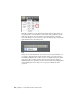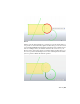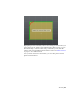Quick Start
Table Of Contents
- GettingStarted_withCover.pdf
- Getting Started Inventor Fusion TP2
- Contents
- Autodesk Inventor Fusion TP2
- What is new in TP2?
- Working with Inventor Fusion User Interface
- The Ribbon
- Glyphs and Manipulators
- Marking Menu
- Selection commands
- Enhanced tooltip
- Browser and Copy/Paste
- Function Key Behavior
- Triad
- Measure
- Menu and Command Access
- Other commands in the Application Window
- Create 3D Models
- Create a Single Body
- Create Multiple Bodies
- Modify a Body
- Sketch
- Starting a Sketch
- The Sketch Plane
- The Sketch Grid
- Line/Arc Segment Creation
- Spline Creation
- Circle Creation
- Circular Arc Creation
- Rectangle Creation
- Ellipse Creation
- Polygon Creation
- Project Geometry
- Trim/Extend
- Sketch Fillet
- Sketch Inferencing
- Sketch Constraints
- Stopping a Sketch
- Sketch Profiles
- Editing a Sketch Entity
- Locking Sketch Geometry
- Features
- Find Features
- Dimensions and Body Constraints
- Error Handling
- Work Geometry
- Working with Multiple Components
- Dimensions as Annotations
- User Tags
- Import Data
- Export Data
- Materials and Model Appearance
- Modeling Paradigms
- System Requirements
- Index
To exit the Trim/Extend command, press the ESC key or pick any other
command.
Sketch Fillet
Click the Sketch Fillet command button on the ribbon to activate the Sketch
Fillet command. If there is no Sketch Plane currently active, you are prompted
to select one.
With this command, you can create fillets between two intersecting lines, two
parallel lines, a line and a circular arc that intersect, and two circular arcs that
intersect. Fillets cant be applied to circles, ellipses, elliptical arcs and splines.
Fillets also cant be applied to non-intersecting entities, with parallel lines
being an exception.
When you invoke the Sketch Fillet command, you see a Context Ribbon. The
ribbon starts out with just a Cancel option in it. You are prompted to select
the two entities to fillet. When you mouse over an entity, it highlights in light
green if it is a valid selection. If not, you do not see any highlight. Clicking a
highlighted entity selects it for the fillet operation.
Once you have selected one valid entity, moving your cursor over other entities
shows you a preview of the fillet, if a fillet can be created between the selected
entity and this entity. The preview is displayed as a red arc. To calculate the
starting radius of the fillet arc, we consider the lengths of the lines and radii
of the arcs involved in the operation. The fillet arc length is 25% of the smaller
value.
160 | Chapter 1 Autodesk Inventor Fusion TP2