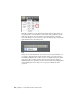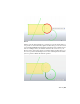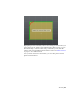Quick Start
Table Of Contents
- GettingStarted_withCover.pdf
- Getting Started Inventor Fusion TP2
- Contents
- Autodesk Inventor Fusion TP2
- What is new in TP2?
- Working with Inventor Fusion User Interface
- The Ribbon
- Glyphs and Manipulators
- Marking Menu
- Selection commands
- Enhanced tooltip
- Browser and Copy/Paste
- Function Key Behavior
- Triad
- Measure
- Menu and Command Access
- Other commands in the Application Window
- Create 3D Models
- Create a Single Body
- Create Multiple Bodies
- Modify a Body
- Sketch
- Starting a Sketch
- The Sketch Plane
- The Sketch Grid
- Line/Arc Segment Creation
- Spline Creation
- Circle Creation
- Circular Arc Creation
- Rectangle Creation
- Ellipse Creation
- Polygon Creation
- Project Geometry
- Trim/Extend
- Sketch Fillet
- Sketch Inferencing
- Sketch Constraints
- Stopping a Sketch
- Sketch Profiles
- Editing a Sketch Entity
- Locking Sketch Geometry
- Features
- Find Features
- Dimensions and Body Constraints
- Error Handling
- Work Geometry
- Working with Multiple Components
- Dimensions as Annotations
- User Tags
- Import Data
- Export Data
- Materials and Model Appearance
- Modeling Paradigms
- System Requirements
- Index
To exit the Polygon command, press the Esc key or pick any other command.
Any Polygon that is currently in a preview state are discarded.
Once a Polygon is created, editing one edge length does not cause all edges
to update to that length. The edges and vertices are independent of each other
apart from the inferred Constraints.
Project Geometry
Click the Project Geometry command button on the ribbon to activate the
Project Geometry command. If there is no Sketch Plane on page 138 currently
active, you are prompted to select one.
With this command, you can project model edges, work geometry and even
Sketch geometry from other Sketch Planes onto your current Sketch Plane.
Projected geometry is locked by default. See Locking Sketch Geometry on page
176 for further information on this topic.
If you sketch on an existing planar face, that faces edges are automatically
projected onto the new Sketch Plane to assist you in creating your sketches.
To exit the Project Geometry command, press the Esc key or pick any other
command.
Trim/Extend
Click the Trim/Extend command button on the ribbon to activate the
Trim/Extend command. If there is no Sketch Plane on page 138 currently active,
you are prompted to select one.
Sketch | 157