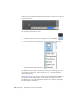Quick Start
Table Of Contents
- GettingStarted_withCover.pdf
- Getting Started Inventor Fusion TP2
- Contents
- Autodesk Inventor Fusion TP2
- What is new in TP2?
- Working with Inventor Fusion User Interface
- The Ribbon
- Glyphs and Manipulators
- Marking Menu
- Selection commands
- Enhanced tooltip
- Browser and Copy/Paste
- Function Key Behavior
- Triad
- Measure
- Menu and Command Access
- Other commands in the Application Window
- Create 3D Models
- Create a Single Body
- Create Multiple Bodies
- Modify a Body
- Sketch
- Starting a Sketch
- The Sketch Plane
- The Sketch Grid
- Line/Arc Segment Creation
- Spline Creation
- Circle Creation
- Circular Arc Creation
- Rectangle Creation
- Ellipse Creation
- Polygon Creation
- Project Geometry
- Trim/Extend
- Sketch Fillet
- Sketch Inferencing
- Sketch Constraints
- Stopping a Sketch
- Sketch Profiles
- Editing a Sketch Entity
- Locking Sketch Geometry
- Features
- Find Features
- Dimensions and Body Constraints
- Error Handling
- Work Geometry
- Working with Multiple Components
- Dimensions as Annotations
- User Tags
- Import Data
- Export Data
- Materials and Model Appearance
- Modeling Paradigms
- System Requirements
- Index
When you activate the Spline command, you can define fit points by clicking
the mouse, or by typing the values into the Heads-Up Display (HUD) text
boxes. This helps you to create more precise geometry. You can press the Tab
key to navigate from one HUD text box to another.
If there are existing sketch geometries on your Sketch Plane, you also receive
feedback on points that lie on other sketch entities, midpoints, and Grid snap
points. See Sketch Inferencing on page 162 to learn more.
Although you cannot define explicit constraints while creating Sketch entities,
some constrains are implicitly detected when creating/editing Sketch entities.
See Sketch Constraints on page 169 to learn more.
Sketch | 145