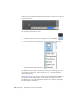Quick Start
Table Of Contents
- GettingStarted_withCover.pdf
- Getting Started Inventor Fusion TP2
- Contents
- Autodesk Inventor Fusion TP2
- What is new in TP2?
- Working with Inventor Fusion User Interface
- The Ribbon
- Glyphs and Manipulators
- Marking Menu
- Selection commands
- Enhanced tooltip
- Browser and Copy/Paste
- Function Key Behavior
- Triad
- Measure
- Menu and Command Access
- Other commands in the Application Window
- Create 3D Models
- Create a Single Body
- Create Multiple Bodies
- Modify a Body
- Sketch
- Starting a Sketch
- The Sketch Plane
- The Sketch Grid
- Line/Arc Segment Creation
- Spline Creation
- Circle Creation
- Circular Arc Creation
- Rectangle Creation
- Ellipse Creation
- Polygon Creation
- Project Geometry
- Trim/Extend
- Sketch Fillet
- Sketch Inferencing
- Sketch Constraints
- Stopping a Sketch
- Sketch Profiles
- Editing a Sketch Entity
- Locking Sketch Geometry
- Features
- Find Features
- Dimensions and Body Constraints
- Error Handling
- Work Geometry
- Working with Multiple Components
- Dimensions as Annotations
- User Tags
- Import Data
- Export Data
- Materials and Model Appearance
- Modeling Paradigms
- System Requirements
- Index
Snap points are available throughout the Sketch Plane – they are not restricted
to the visible Grid.
You can hide the Grid in two ways:
1 Click the Grid icon at the bottom right of your commandbar.
2 Go to the View Tab, and under the “User Interface” drop-down box,
uncheck the Sketch grid check box.
The Sketch Grids spacing is controlled by the snap bar which appears to the
bottom-right of the canvas. If the snap bar is set to 0, the Grid assumes a
default spacing value.
When a Sketch Plane on page 138 is activated, a Sketch Grid will be drawn that
encompasses all the Sketch entities on the plane. The camera is updated
automatically to look at the Sketch Plane. If there are no entities on the plane,
the Grid assumes a default size.
140 | Chapter 1 Autodesk Inventor Fusion TP2