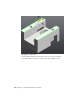Quick Start
Table Of Contents
- GettingStarted_withCover.pdf
- Getting Started Inventor Fusion TP2
- Contents
- Autodesk Inventor Fusion TP2
- What is new in TP2?
- Working with Inventor Fusion User Interface
- The Ribbon
- Glyphs and Manipulators
- Marking Menu
- Selection commands
- Enhanced tooltip
- Browser and Copy/Paste
- Function Key Behavior
- Triad
- Measure
- Menu and Command Access
- Other commands in the Application Window
- Create 3D Models
- Create a Single Body
- Create Multiple Bodies
- Modify a Body
- Sketch
- Starting a Sketch
- The Sketch Plane
- The Sketch Grid
- Line/Arc Segment Creation
- Spline Creation
- Circle Creation
- Circular Arc Creation
- Rectangle Creation
- Ellipse Creation
- Polygon Creation
- Project Geometry
- Trim/Extend
- Sketch Fillet
- Sketch Inferencing
- Sketch Constraints
- Stopping a Sketch
- Sketch Profiles
- Editing a Sketch Entity
- Locking Sketch Geometry
- Features
- Find Features
- Dimensions and Body Constraints
- Error Handling
- Work Geometry
- Working with Multiple Components
- Dimensions as Annotations
- User Tags
- Import Data
- Export Data
- Materials and Model Appearance
- Modeling Paradigms
- System Requirements
- Index
The triad is reoriented along the selected edge:
Translate manipulators can be reoriented along linear edges, work axes,
cylinders, and planar faces. The triad can be reoriented about an active rotate
manipulator similarly. Reorienting about a rotate manipulator is identical to
reorienting about the corresponding translate manipulator. For instance, the
blue rotate manipulator corresponds to the blue translate manipulator.
The use of snapping in the Move command
You can move one or more faces so they align precisely with other geometry
in the design. For example, you want make the slots in the side of the part
the same size. Select the face as shown in the following image. You want to
move the selected green face so that it aligns with the corresponding blue face
122 | Chapter 1 Autodesk Inventor Fusion TP2