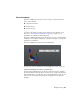Quick Start
Table Of Contents
- GettingStarted_withCover.pdf
- Getting Started Inventor Fusion TP2
- Contents
- Autodesk Inventor Fusion TP2
- What is new in TP2?
- Working with Inventor Fusion User Interface
- The Ribbon
- Glyphs and Manipulators
- Marking Menu
- Selection commands
- Enhanced tooltip
- Browser and Copy/Paste
- Function Key Behavior
- Triad
- Measure
- Menu and Command Access
- Other commands in the Application Window
- Create 3D Models
- Create a Single Body
- Create Multiple Bodies
- Modify a Body
- Sketch
- Starting a Sketch
- The Sketch Plane
- The Sketch Grid
- Line/Arc Segment Creation
- Spline Creation
- Circle Creation
- Circular Arc Creation
- Rectangle Creation
- Ellipse Creation
- Polygon Creation
- Project Geometry
- Trim/Extend
- Sketch Fillet
- Sketch Inferencing
- Sketch Constraints
- Stopping a Sketch
- Sketch Profiles
- Editing a Sketch Entity
- Locking Sketch Geometry
- Features
- Find Features
- Dimensions and Body Constraints
- Error Handling
- Work Geometry
- Working with Multiple Components
- Dimensions as Annotations
- User Tags
- Import Data
- Export Data
- Materials and Model Appearance
- Modeling Paradigms
- System Requirements
- Index
Move Command
The Move command can be used to move a variety of objects in Inventor
Fusion. These include:
■ Component instances
■ Work Geometry
■ Model body faces
Use Move to modify the geometry of the design's body by moving one or
more faces. See Position and Constrain Components on page 200 for
information on using Move with components.
The Move command, when applied to model faces, is a very powerful editing
command. You can make a wide range of geometric changes to a design, just
using this one command.
The Move command uses the Fusion Triad manipulator:
See this topic for more information on this manipulator: Triad on page 33.
Using linear manipulators in Move to translate faces
The arrow-shaped manipulators on the Move triad can be used to translate
the selected model faces in the direction of the arrow. As with other Inventor
Fusion manipulators, you can either drag over the manipulator itself, or over
an area of the screen where there are no model graphics or user interface
elements.
Modify a Body | 105