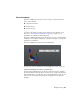Quick Start
Table Of Contents
- GettingStarted_withCover.pdf
- Getting Started Inventor Fusion TP2
- Contents
- Autodesk Inventor Fusion TP2
- What is new in TP2?
- Working with Inventor Fusion User Interface
- The Ribbon
- Glyphs and Manipulators
- Marking Menu
- Selection commands
- Enhanced tooltip
- Browser and Copy/Paste
- Function Key Behavior
- Triad
- Measure
- Menu and Command Access
- Other commands in the Application Window
- Create 3D Models
- Create a Single Body
- Create Multiple Bodies
- Modify a Body
- Sketch
- Starting a Sketch
- The Sketch Plane
- The Sketch Grid
- Line/Arc Segment Creation
- Spline Creation
- Circle Creation
- Circular Arc Creation
- Rectangle Creation
- Ellipse Creation
- Polygon Creation
- Project Geometry
- Trim/Extend
- Sketch Fillet
- Sketch Inferencing
- Sketch Constraints
- Stopping a Sketch
- Sketch Profiles
- Editing a Sketch Entity
- Locking Sketch Geometry
- Features
- Find Features
- Dimensions and Body Constraints
- Error Handling
- Work Geometry
- Working with Multiple Components
- Dimensions as Annotations
- User Tags
- Import Data
- Export Data
- Materials and Model Appearance
- Modeling Paradigms
- System Requirements
- Index
Command Interaction
Press/Pull is extremely simple to use. invoke the command (using the Ribbon,
Marking Menu, or Context Menu), select one or more faces (on one or more
bodies), and drag using the left mouse button (either over the arrow drag
manipulator, or over an area of the design with no geometry). You can drag,
then release the mouse button, drag further, and repeat. When finished, start
a new command (using any method), or click OK in the ribbon.
Other Things That Press/Pull Can Do
In addition to its use to modify bodies, Press/Pull can invoke two other
commands: Fillet and Extrude. If, while in the Press/Pull command, you select
a model edge, Press/Pull starts Fillet on that edge. If a sketch closed profile is
selected, Press/Pull starts Extrude with that profile selected.
104 | Chapter 1 Autodesk Inventor Fusion TP2