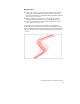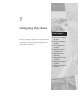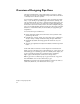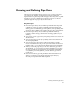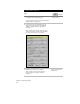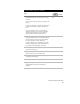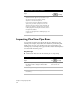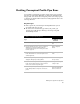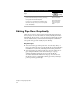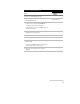Technical data
Drafting Conceptual Profile Pipe Runs
95
Drafting Conceptual Profile Pipe Runs
You can draft a conceptual pipe run in profile view if you associated
the plan pipe run with an alignment or defined an alignment from
the pipe run. You can use the conceptual profile view of the pipe run
to check for problems with inverts and to make graphical edits to the
run in profile view.
Key Concepts
■
Draft a profile in your drawing for the alignment that you are
associating with the pipe run.
In order to view and edit the pipe run in your profile, you
can import it from the Pipes menu, by choosing Conceptual
Profile
➤
Import Run.
To draft a conceptual profile pipe run
Steps
Use
to look up
1 Define a conceptual plan pipe run.
Define Polylines as Pipe
Runs
2 From the Alignments menu, choose Set Current
Alignment to select the alignment that you
associated with the pipe run or that you created
from the pipe run.
Make an Alignment
Current
3 From the Profiles menu, choose Create
Profile
➤
Full Profile to create a full profile of the
defined alignment.
Create a Complete
Profile
4 From the Pipes menu, choose Settings
➤
Edit to
display the Design Pipes Settings Editor.
Overview of Changing
the Pipe Settings
5 Click Profile in the Layer Data section to display the
Profile Layer Settings dialog box, and review the
names to be used for the profile layers.
Change the Profile Layer
Settings for Pipes
6 From the Pipes menu, choose Conceptual
Profile
➤
Import Run to import the run into the
profile.
Import Conceptual Pipe
Runs into Profile View