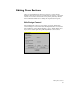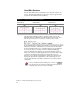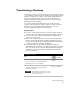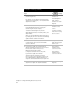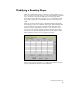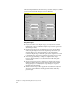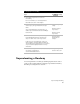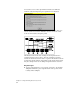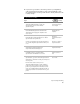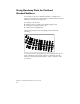Technical data
Superelevating a Roadway
85
■
If you used a speed table to draw the spirals for your alignment,
some superelevation information, such as the maximum e value,
the runoff lengths, and the percent runoff is already defined for the
roadway design.
To superelevate a roadway
Steps
Use
to look up
1 From the Cross Sections menu, choose
Templates
➤
Edit Template to define the
superelevation regions on the finished
ground template.
Define the Template
Superelevation Regions
on a Template
2 From the Cross Sections menu, choose Design
Control
➤
Edit Design Control and then click
Template Control to apply the template to the
cross sections.
Specify the Design
Control Values for
Templates
3 From the Cross Sections menu, choose Design
Control
➤
Superelevation Parameters to edit the
superelevation curve parameters.
You can select which method of superelevation to
use, edit the subgrade superelevation values, and
so on.
Change the
Superelevation Control
Values
Edit, Insert, or Delete a
Superelevated Curve
4 You can generate a report of cross section
information by clicking Output in the
Superelevation Control dialog box.
Output the
Superelevation Data
5 From the Cross Sections menu, you can choose
View/Edit Sections to view and edit the
superelevation at individual cross sections.
Edit the Superelevation
for One Section at a
Time
6 Although profiles don’t directly support
superelevation, you can convert the superelevation
information to a transition so that you can import it
into the profile.
From the Cross Sections menu, choose
Templates
➤
Edit Template to define transition
points at the same location as the superelevation
points on your template. From the Cross Sections
menu, choose Ditch/Transition
➤
Import Profile to
import superelevation as a transition line into your
profile.
Import Superelevation
into a Profile