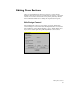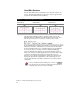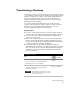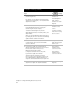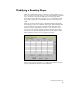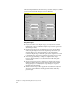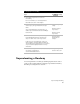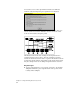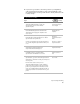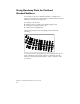Technical data
Chapter 6 Viewing and Editing Roads in Section View
80
To transition a roadway (continued)
Steps
Use
to look up
3 Draw and define the horizontal or vertical
transition alignments.
For example, you can draw a horizontal transition
alignment for a passing lane, or a vertical transition
alignment for a ditch.
Define a Ditch or
Transition as a
Horizontal Alignment
Define a Ditch or
Transition as a Vertical
Alignment
4 From the Cross Sections menu, choose Design
Control ➤ Edit Design Control to apply the
transition alignments the template.
To attach horizontal alignments, click the
Attach Alignments button. To attach profiles, click
Attach Profiles.
When you exit the Edit Design Control dialog box
by clicking OK, the cross sections are automatically
updated with the transition information.
Attach Horizontal
Transitions to Cross
Sections
Use Ditch or Transition
Profiles when Processing
the Cross Sections
5 You can edit individual cross sections if
needed using the Cross Sections ➤ View/Edit
Sections command.
Change the Left and
Right Transition Regions
for One Section
6 If you want to update the vertical alignment
with the edits that you made to the cross sections.
From the Cross Sections menu, choose
Ditch/Transition ➤ Import Profile
to import the transition line into the profile.
If you want to update the horizontal
alignment with the edits that you made to
the cross sections. From the Cross Sections menu,
choose Ditch/Transition ➤ Import Plan Lines to
import the horizontal transition into the plan view.
Import a Ditch or
Transition from the
Sections into a Profile
Import a Ditch or
Transition from the
Sections into Plan View
7 Redefine the imported horizontal and vertical
alignments to update the alignment database.
Overview of Defining
Alignments