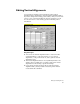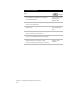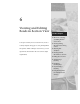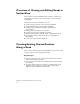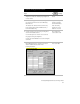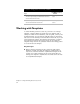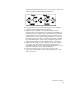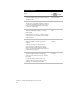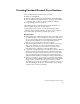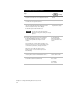Technical data
Chapter 6 Viewing and Editing Roads in Section View
74
To work with templates
Steps
Use
to look up
1 From the Cross Sections menu, choose
Templates ➤ Draw Template to draw the finished
ground template.
Draw a Template Surface -
General Procedure
2 If you want to use a subassembly for a curb or
shoulder, then use the Draw Template command
to draw the subassembly. From the Cross Sections
menu, choose Templates ➤ Define Subassembly
to define the subassembly.
Define a Subassembly
3 From the Cross Sections menu, choose
Templates ➤ Edit Material Table to set up the
Material Table.
A material table is a collection of surface material
names that you can select when you are defining
template surfaces.
Define and Edit a Material
Table
4 From the Cross Sections menu, choose
Templates ➤ Define Template to define the
template.
In this step you define the finished ground
reference point, the template geometry, the
surface materials, and the depths of subgrade
surfaces. You also attach subassemblies (optional)
to the template at this point.
Overview of Defining
Templates
5 From the Cross Sections menu, choose
Templates ➤ Edit Template to add transition
points and superelevation points to the template
if necessary.
You can also add top surface points to the
template which you can later import into the
drawing to use as finished ground data.
Overview of Editing
Templates