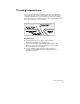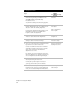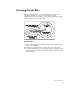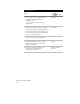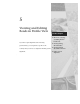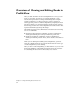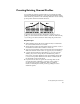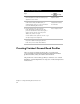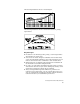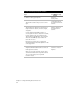Technical data
Chapter 4 Creating Plan Details
58
To design intersections
Steps
Use
to look up
1 Draw the roadway centerline alignments for the
intersection by selecting commands from the
AutoCAD Land Development Desktop
Lines/Curves menu.
Or, draw the roadway centerlines using polylines.
Overview of Lines
and Curves
2 If you drew the alignments with lines and curves,
from the Alignments menu, choose Define From
Objects to define the roadway alignments.
If you drew the alignments using polylines, from
the Alignments menu, choose Define From
Polyline to define the alignments.
Define an Alignment
from Objects
Define a an Alignment
from a Polyline
3 From the Alignments menu, choose Create
Offsets to create offsets for the alignments.
Create Offsets for
an Alignment
4 From the Layout menu, choose Intersection
Settings to set the intersection settings.
Change the
Intersection Settings
5 Select one of the intersection commands from the
Layout menu to create the intersection.
You can select different intersection commands
depending on whether the intersection is made
up of curves or tangents, and whether the
alignments cross or not.
For example, if you are designing an intersection
where two tangents cross, from the Layout menu,
choose 4 Way Intersection ➤ Tangent-Tangent.
Overview of Cleaning Up
Roadway Intersections
6 Use the commands from the Points menu to set
critical points along the intersection.
You can place points along the intersection
geometry, such as at the point of curvature.
7 Generate a stakeout report of the alignment
Centerline for the surveyor. From the Alignments
menu, choose Stakeout Alignment ➤ Create File.
Create an Alignment
Stakeout Report