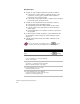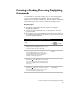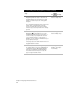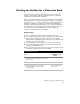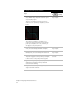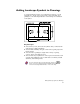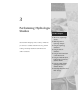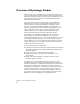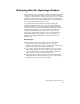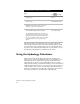Technical data
Chapter 2 Designing Finished Ground Sites
28
To create grading plans using daylighting commands (continued)
Steps
Use
to look up
5 From the Grading menu, choose
Daylighting ➤ Create Single to determine the
daylight matchline at a specified slope. Single
applies a constant slope to the entire polyline
footprint.
The command automatically checks for both cut
and fill. As the command runs, temporary
objects are drawn that represent the location
where the projected slope matches into existing
ground.
Calculate Daylight Points
Based on a Single Slope
6 From the Grading menu, choose
Daylighting ➤ Create Multiple if you need to
daylight using different slopes. For instance, if
one area of the proposed plan falls outside of
your construction limits (i.e. property line or
building), you can change an individual slope or
group of projected slopes.
Temporary objects are drawn that show the new
daylight matchline location.
Calculate Daylight Points
Based on Multiple Slopes
7 To insert objects into the drawing that represent
the grading plans, you can use the Daylight All
command to import a 3D daylight matchline
and proposed grading points and breaklines.
You can then use these objects to create the
proposed ground surface model.
Insert Daylight Points,
Breaklines, and Polylines
into a Drawing