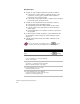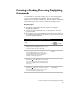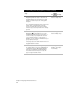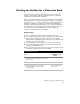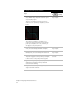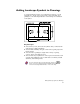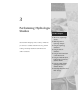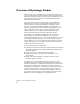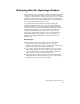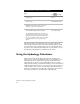Technical data
Creating a Grading Plan using Daylighting Commands
27
Creating a Grading Plan using Daylighting
Commands
As an alternative to using the grading object to create grading plans,
you can use the Daylighting commands. The following example
explains how to use these commands to draw the outline of a building
pad and then project slopes down to match the existing ground.
Key Concepts
■
An existing ground surface model is required for using the
Daylighting commands.
■
You can use either lightweight, 2D, or 3D polylines to draw the
footprint outline.
■
The program projects perpendicularly from each vertex location on
the polyline to the surface model. The more vertices, the better the
proposed daylight matchline.
To create grading plans using daylighting commands
Steps
Use
to look up
1 From the Grading menu, choose
Daylighting
➤
Select Daylight Surface to select
into which surface the slopes will match.
Select the Daylight Surface
2 Use the 3D polylines commands in the
Terrain
➤
3D Polylines menu to create the
proposed design. Draft your proposed outline
using 3D polylines either at a continuous
elevation, or changing elevations.
Overview of Creating 3D
Polylines
3 From the Terrain menu, choose
3D Polylines
➤
Fillet 3D Polyline to fillet (round)
the corners of the outline if necessary. This will
create more daylight projections radially around
each corner.
Fillet 3D Polyline Vertices
4 From the Grading menu, choose
Daylighting
➤
Add Vertices to add more vertices
to the polyline outline. The closer the vertices,
the more accurate the daylight slopes.
Add Vertices to a Polyline
for Daylighting