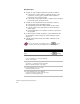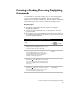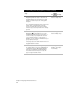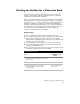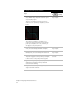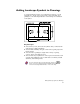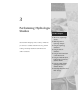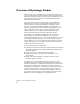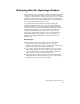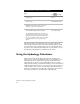Technical data
Chapter 2 Designing Finished Ground Sites
26
Key Concepts
■
Volumes are only calculated under the following conditions:
■
If the target is a surface and the grading direction is to the
outside of a closed footprint, volumes will be calculated
between the object and the surface
■
If the target is an absolute elevation, volumes will be calculated
between the object and the elevation
■
Volumes are not calculated under the following conditions:
■
If the grading object has multiple targets
■
If the grading object has a single relative elevation target
■
If the footprint is closed and graded to the inside using a
surface target
■
If the daylight line(s) cross and the condition is detected by
the program
■
For more accurate volume calculations, specify smaller line and
arc increments on the Accuracy tab of the Grading Properties
dialog box.
■
Calculate final volumes using the Volume commands on the
Terrain menu.
For more information on calculating volumes, use to look up
“Calculate Volume Data for a Grading Object” in the online Help.
To calculate volumes
Steps
Use
to look up
1 Create a grading object.
For more information, see “Creating a Grading
Object” in this chapter.
2 Create a surface from the grading object. For more
information, see “Creating Contours and Surface
Data from a Grading Object” in this chapter.
3 From the Grading menu, choose Slope
Grading
➤
Calculate Volumes.
4 From the Grading menu, choose Grading
Properties and select the statistics tab. The volume
statistics are automatically generated.