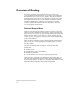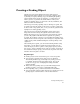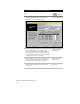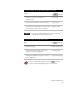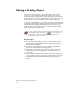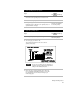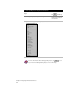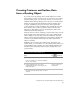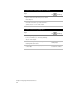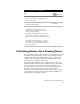Technical data
Calculating Volumes for a Grading Object
25
To create breaklines from a grading object
Steps
Use
to look up
1 Create a grading object.
For more information, see “Creating a Grading
Object” in this chapter.
2 From the Grading menu, choose Slope
Grading ➤ Create Breaklines.
Create Breaklines from a
Grading Object
3 Do one of the following:
Type Current to add breaklines to the current
surface. Select the grading object and enter a
description for the breaklines.
Type New to add the breaklines to a new surface.
The New Surface dialog box is displayed. Enter a
name and a description for the new surface and click
OK.
Type Select to add the breaklines to an existing
surface. The Select Surface dialog box is displayed.
Select the surface you want the breaklines to be
added to and click OK.
Calculating Volumes for a Grading Object
You can calculate general volume statistics for the grading object using
the Statistics tab in the grading properties or the Calculate Volumes
command. The composite volume method is used to calculate the
volume results. This method compares the grading object with the
grading target(s) to determine the volumes.
The grading object must meet certain requirements in order for the
Calculate Volumes command or the Calculate button on the Statistics
tab to work properly. In instances where these commands do not
generate volumes, or if you want to verify volume calculations, you
can create a surface from the grading object (and add surface
information to the interior of the footprint, such as points, contours,
or 3D polylines if needed), and then use the Volume commands on
the Terrain menu to calculate volumes.