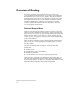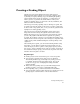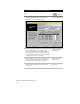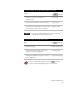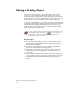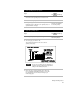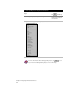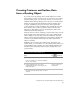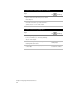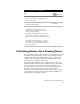Technical data
Chapter 2 Designing Finished Ground Sites
20
Editing a Grading Object
If you want to make changes to the grading object after you have
created it, you can change the Grading Properties, or use grips to
graphically edit the grading object. Using the grading object shortcut
menu is another way you can make changes to the vertices, slope tags,
and target regions. To edit a grading object it must be unlocked.
You can also make changes to a grading object using AutoCAD editing
commands, including grip editing. If the grading object is unlocked, it
will automatically update. If the grading object is locked, you can
make changes, but the changes will not be reflected in the drawing
until you unlock the grading object.
For more information about locking and unlocking the grading object and
using AutoCAD editing commands, use
to look up “Overview of
Grading Object Locking” and “AutoCAD Editing Commands for the
Grading Object” in the online Help.
Key Concepts
■
You can change the grading properties to edit a grading object, or
you can make edits graphically using the grading object grips or
shortcut menu commands.
■
You can choose which grips you want visible by changing the
appearance settings in the Grading Properties.
■
Certain grips on a grading object cannot be edited, such as the
first and last station for a target region, and the first slope tag
location grip.
■
Slope tag location grips cannot be moved past a target region grip
or past another slope tag location grip. The distance between grips
is determined by the Minimum Region Length in the targets
settings.