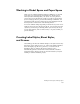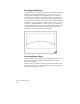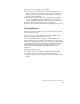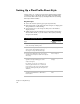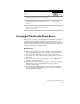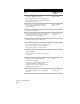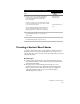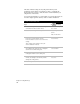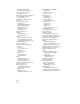Technical data
Chapter 8 Plotting Drawings
110
Setting Up a Plan/Profile Sheet Style
A sheet style is a 1:1 scale paper space sheet template that typically
contains a border, a title block, viewports, frames, and label styles.
You can customize a sheet style by creating frames and associating
label styles with the frames.
Key Concepts
■
You work on sheet styles in paper space (layout mode).
■
Each plan/profile or plan sheet style has viewports to display plan
and profile views of the drawing.
■
Section sheets do not use viewports. They use a view frame to
display sections.
■
Sample sheet styles are included. You can load these sheet styles
and customize them, or you can create a sheet style by drawing
viewports and frames.
To customize a plan/profile sheet style
Steps
Use
to look up
1 Start a new drawing. Give it a unique project
name and a unique drawing name.
2 Load the sheet that you want to edit into paper
space from the Sheet Manager menu, by
choosing Sheet Styles
➤
Load Sheet Style.
Load a Sheet Style
3 From the Sheet Manager menu, choose Sheet
Styles
➤
Create Viewport to draw new viewports
if necessary.
Create a Viewport
4 From the Sheet Manager menu, choose Sheet
Styles
➤
Set Viewport Category to set the
viewport categories.
For example, you can set one viewport so it
shows the plan view and one so it shows the
profile view. You also set the scale (which should
match the drawing that the plan and profile are
drafted in).
Choose a Viewport
Category
5 From the Sheet Manager menu, choose Sheet
Styles
➤
Create/Edit Frame to draw frames
for annotation.
Draw a Section/View
Frame