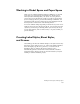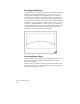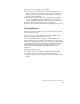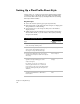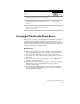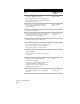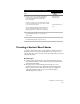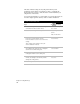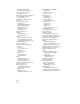Technical data
Creating Label Styles, Sheet Styles, and Frames
109
When you set up a sheet style, you determine:
■
How the parts of your alignment, profile, or sections appear on
sheets. For example, you can draw a plan viewport and assign the
category Plan to it. This means that this viewport is reserved for
plan views of the alignment.
■
How the labels appear on the sheets by drawing frames. Frames
control the placement of labels on the sheet. If you want labels
along an alignment, then draw a frame around the plan viewport.
■
What to label by attaching label styles to the frames.
■
How to place the labels on the sheet by configuring frame options.
Creating Frames
Frames control where the labels appear on a generated sheet. Frames
are part of the sheet style.
There are two parts to using frames. First, you draw frames on the
sheet, and then you attach label styles to them.
When you attach label styles to a frame, you define the specific
location of the labels. For example, in the illustration of the station
labels in the “Creating Label Styles” topic, the label style was attached
to the frame around the viewport by using a “Design/Incremental”
frame attachment option. This option placed the labels over the
design elements (the alignment) at increments based on the
stationing.
When you generate the sheet:
■
The labels attached to a frame are contained within the frame.
■
The labels are positioned within the frame based on label
placement options that you set when you attach the labels to the
frames.