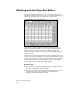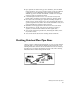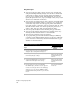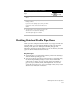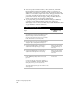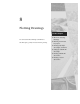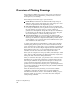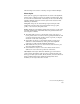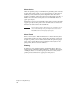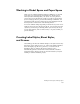Technical data
Drafting Finished Profile Pipe Runs
101
To draft a finished plan pipe run (continued)
Steps
Use
to look up
5 Specify the layers for the finished plan pipe run
labels.
6 Specify the option for placing the structure labels:
Picking or Offset.
If you choose the picking option, then you will be
prompted to locate each structure label as it is
drawn.
7 Specify whether or not you want to rotate each
structure as it is inserted in the drawing.
The finished plan pipe run is drawn.
Drafting Finished Profile Pipe Runs
When you have configured the final details of your pipe run with the
Pipes Run Editor, you can draft the finished profile pipe run in the
current profile. Just as for drafting the finished plan pipe run,
illustrative structure blocks and labels for nodes are inserted, and then
pipes are drawn and labeled between nodes.
Key Concepts
■
You must have a properly defined current profile in the drawing to
draft the finished profile pipe run.
■
You can specify the pipe label position and slope percentage using
the Profile Pipe Drafting settings. You can choose which label
components to display. You can append prefixes and suffixes to
pipe size, slope, material, name, and length labels. You can also
specify the precision for size, slope, and length values, and you can
add arrows to indicate flow direction.