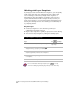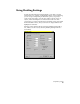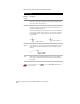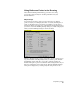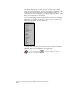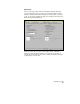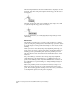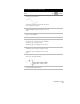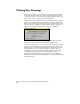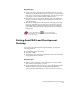Technical data
Chapter 2 Getting Started with AutoCAD Land Development Desktop
92
Plotting Your Drawings
When you are ready to plot a drawing, set up a layout and configure
the settings in the Plot dialog box. These settings include the printer
or plotter you want to use, the plot style table, which layout(s) to plot,
the plot area, scale, orientation, and other parameters.
Plotting has changed significantly for AutoCAD 2000-based programs
such as AutoCAD Land Development Desktop Release 2. Additional
Help topics and videos have been added to the documentation. When
you select the Plot command on the File menu, the Plot dialog box is
displayed, and the following message dialog box is displayed:
If you click Yes, the Help topic that is displayed has links to details
about how to plot using the AutoCAD 2000 plotting features.
To set up a drawing to plot, you work in a layout (also known as paper
space). You can click the Model and Layout tabs at the bottom of the
drawing screen to switch between model space and paper space. You
use the Layout mode to set up the view that you want to plot by
configuring viewports. You can have multiple layouts set up within
one drawing to plot different views of the drawing. For more
information about model space and paper space, see “Working in
Model Space and Layout Mode” in Chapter 4, “Working with Drawing
and Editing Tools.”