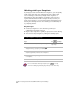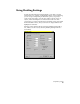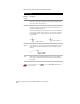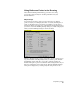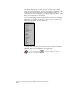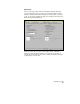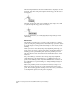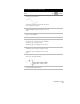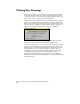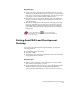Technical data
Using Drafting Settings
91
To use AutoTrack for object snap tracking
Steps
Use
to look up
1
Start by drawing a line or polyline in your drawing,
such as the line shown here.
You will use AutoTrack to draw another line based
on the snap points of this line.
2
Turn on a running object snap like ENDPOINT by
using the Drafting Settings command on the Tools
menu.
3
Turn on AutoTrack by depressing the OTRACK
button on the Status Bar.
Using AutoTrack
4
Run a drawing command, like LINE.
5
When you are prompted to select a point, hold
your cursor over one end point on the original line
you drew in step 1, but do not click.
A small plus sign (+) is displayed over the point.
6
Move your cursor to a second end point on the
original line you drew in step 1, but do not click.
A small plus sign (+) is displayed over the second
point.
7
Move your cursor to locate an alignment point, as
shown in the following illustration:
8
Click to place the start point of the line at this
location that AutoTrack identified.