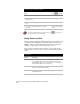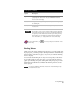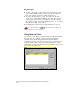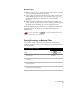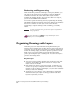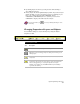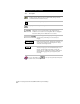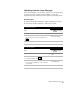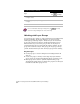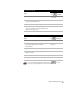Technical data
Viewing Drawings
75
Zoom options (
continued
)
Option Description
Dynamic Display the drawing within a view box that you can adjust. After
you specify the extents of the box, press ENTER and that area
becomes the new display.
Extents Enlarge the drawing to the tightest zoom possible of everything in
the drawing file.
Previous Restores the prior view. You can select up to 10 previous views
in succession.
NOTE If you want to zoom or pan in real time without using commands,
select Aerial View from the Tools menu. The drawing is displayed
in a separate, smaller window that remains open while you work,
and in which you can navigate around the drawing quickly. For
more information, see “Using Aerial View” in the online Help.
For more information, use to look up “Using Zoom and Pan” in the
online Help.
Scaling Views
When you work on the drawing in model space, you work at full scale.
In paper space, you must specify a drawing scale that is determined by
the size limits of the sheet of paper, or by how you want the drawing
views to display.
You can scale the drawing in two ways. You can specify a scale factor
at plot time, relative to the paper size, or you can scale the views in
paper space floating viewports. Scaling in floating viewports provides
instantaneous feedback about whether the drawing view fits on the
sheet of paper.
TIP You can use the DIST command to measure the model drawing to help
you determine the scale.