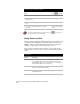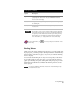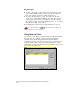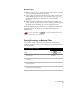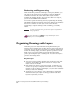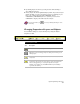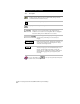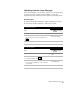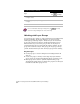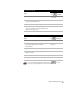Technical data
Chapter 2 Getting Started with AutoCAD Land Development Desktop
74
To view an object in the Object Viewer
Steps
Use
to look up
1
From the Utilities menu, choose Object Viewer.
Use the Object Viewer
2
Select the object you want to view in the
Object Viewer.
3
Press ENTER to display the Object Viewer dialog
box.
4
Use the tools in the Floating Viewer to adjust
your view.
Overview of the Floating
Viewer
For more information about the Object Viewer, use to look up “Use
the Object Viewer” in the online Help.
Using Zoom and Pan
The basic display commands, ZOOM and PAN, work much like a lens
on a camera that can magnify or reduce the image of an object. Use
ZOOM to enlarge or shrink the drawing and use PAN to move the
“camera” eye from side to side, up and down, and so on.
After you select Zoom from the View menu, or type zoom on the
command line, you have several options, as shown in the following
table:
Zoom options
Option Description
Realtime Pan or zoom in and out of the drawing by moving the “hand” or
the “magnifying glass.” Right-click to display a shortcut menu
with additional options. For more information, see “Zooming and
Panning with Realtime” in the online Help.
All Zoom out to include everything within the drawing file. This
option also regenerates the drawing.
Center Magnify the screen around a center point by a specified height or
magnification factor.