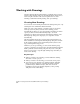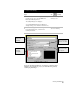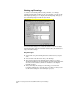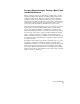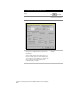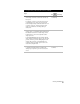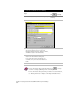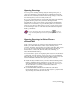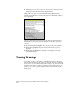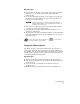Technical data
Viewing Drawings
73
Key Concepts
■
You can view the drawing or object from a side viewpoint, such as
right, left, top, or bottom; from isometric angles; and in an
elevation view.
■
To view the drawing in 2D planes (X and Y planes), use plan view
in which you view the drawing as if you were directly above and
looking down on the drawing.
NOTE A benefit of plan view is its fail-safe property. If you have been
working in 3D and want to reorient yourself and the drawing, you
can always return to plan view.
■
You can view an object in perspective by using the Object Viewer
or Camera, located on the Utilities menu.
■
You can rotate an object by using either the Navigation tool or
entering a rotation angle.
■
You can view a 3D object with different surfaces, such as wireframe,
rendered, and shaded surfaces. In the wireframe view, you can also
hide interior lines.
For more information about viewpoints, use to look up “Options
for Viewing in 3D” in the online Help.
Using the Object Viewer
The Object Viewer is a view window that displays any objects you
select within AutoCAD. The viewer lets you shade and reorient your
view quickly. You can use the Object Viewer to display objects in your
drawing in 2D or 3D plan view, as well as reorient the AutoCAD view
to match the orientation in the viewer.
Key Concepts
■
The view in the Object Viewer is the same as the drawing view.
■
If the drawing is in plan view, the objects in the Object Viewer are
in 2D plan view.
■
If you are viewing your drawing in 3D, then the objects are
displayed in 3D.
■
Shading is supported in the Object Viewer, but rendering is not.