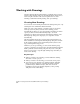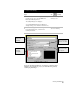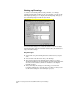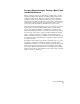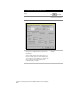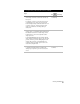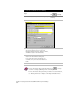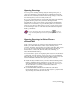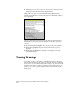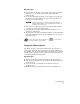Technical data
Working with Drawings
71
Opening Drawings
You can open an existing drawing using the Startup dialog box, or
open a new drawing by selecting the Open command from the File
menu. The Most Recently Used list in the Startup dialog box lists the
four drawings that you most recently worked on.
If you open a drawing that was created with Autodesk S8 Civil/Survey
programs and the project exists, then the drawing is linked
automatically to that project and the point database and alignment
database are converted. If you open a drawing that is not associated
with a project, then you must select a project or create a new project
for the drawing in order to work with AutoCAD Land Development
Desktop commands.
For more information about opening drawings, use to look up
“Open an Existing Drawing from the Start Up Dialog Box” in the online
Help.
Opening Drawings in Other Flavors
of AutoCAD
Some of the objects that are created in AutoCAD Land Development
Desktop are called ARX Objects. These objects include points,
contours, and labels, among others. You cannot edit these ARX objects
if you open an AutoCAD Land Development Desktop drawing in
another flavor of AutoCAD, like AutoCAD, AutoCAD Map, or
AutoCAD Mechanical Desktop.
You can use three options for displaying ARX objects in another flavor
of AutoCAD. You can view the objects as proxies, you can install the
Object Enabler, or the AutoCAD Land Development Desktop user can
use the EXPLODE command before giving you the drawing.
■
Install the Object Enabler from your AutoCAD Land Development
Desktop CD-ROM. This program allows people who do not own
AutoCAD Land Development Desktop, but who do own a copy of
an AutoCAD flavor, to view the custom AutoCAD Land
Development Desktop objects.
■
Use the EXPLODE command from within AutoCAD Land
Development Desktop to explode the ARX objects to polylines that
anyone using AutoCAD can view and edit.