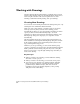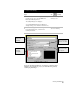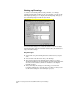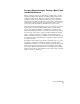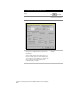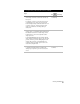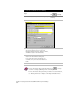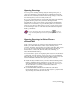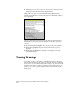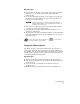Technical data
Chapter 2 Getting Started with AutoCAD Land Development Desktop
64
Working with Drawings
All AutoCAD Land Development Desktop documents that you work
with are called drawings. They are AutoCAD drawings that are saved
with a .dwg file extension. This section explains how to create
drawings, establish the drawing settings, and open drawings.
Creating New Drawings
You can create a new drawing from either the Startup dialog box or by
selecting the New command from the File menu.
When you create a new drawing, you name it and you associate it
with a project. Every time you create a new drawing, you are
automatically prompted to set up the drawing. Depending on which
option you select for “First Time Drawing Setup” (see “User
Preferences” in this chapter) either the New Drawing Wizard or the
Drawing Setup dialog box is displayed, or a setup file is loaded
automatically.
The New Drawing Wizard steps you through each setting that you
must establish for a drawing. The Drawing Setup dialog box contains
all the settings available in the New Drawing Wizard, but does not
step you through the setup process.
Whenever you set up a drawing, you can save the drawing setup
options to a file that you can load later. AutoCAD Land Development
Desktop includes several existing setup files. If you use a setup file,
then you do not have to step through drawing setup each time you
create a new drawing.
Key Concepts
■
When you create a new drawing, you must name the drawing
and select or create a project.
■
When you create a new drawing, you can create a new project.
■
You can base a new drawing on a drawing template. Template
files store all the settings for a drawing and can also include
predefined layers, dimension styles, and views. For more
information about using drawing templates, look up “Using
Templates” in the online Help.