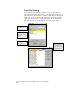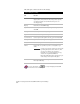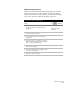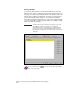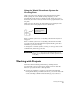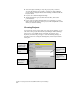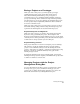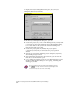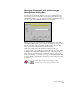Technical data
Working with Projects
61
Basing a Project on a Prototype
When you create a new project, you must specify a prototype
(default settings for the project) and a name for the project.
AutoCAD Land Development Desktop uses prototypes as a
convenient way for you to maintain standard drawing settings for
your project drawings. These standards are important and probably
vary from project to project. For example, the standards that you use
for state projects may be significantly different from the standards
for local or town-related jobs.
When you create a new project, you can select a prototype to use for
the default drawing settings. All the settings from the prototype are
copied into the drawings that are associated with the project.
Project Description and Keywords
When you create a project, you can also add a description and any
keywords to help you identify the project. The description and
keywords can be helpful if you have multiple projects. You can search
on the keywords to find a particular project, and check the description
to make sure it is the project that you are looking for.
Project Drawing Location
Each project must have a location for storing the project’s drawings.
This location is for all the drawing files that you create within a
project. It is recommended that you store the drawing files in the
project’s \dwg folder, for example, c:\Land Projects R2\newproj\dwg.
However, you can also establish a different, fixed, path for the
drawing storage location.
By saving the drawings in the project drawing folder, you keep the
drawings and the project files together, which makes the project easier
to archive or transfer to someone else.
Managing Projects with the Project
Management Dialog Box
As you work with more and more projects, you may need to delete
an old project, copy a project, rename an existing project, view
project locks, or change an inaccurate description. You can do all
this and more from the Project Management dialog box.