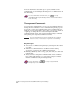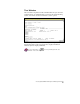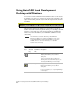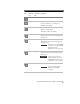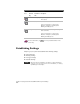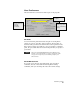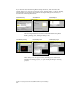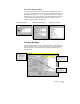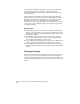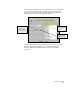Technical data
Chapter 2 Getting Started with AutoCAD Land Development Desktop
46
Using AutoCAD Land Development
Desktop with Windows
You can use several commands in the Standard toolbar to edit objects
in drawings. You can copy or remove an object from a drawing to the
Clipboard and then paste the object from the Clipboard into another
document.
The following table lists the Windows tools and how you can use
them in AutoCAD Land Development Desktop. For example, use Print
Preview to view a full page of the plotted drawing in a WYSIWYG
window. For more information, see “PREVIEW Command” in the
online Help.
NOTE
Some Windows tools behave differently in AutoCAD Land
Development Desktop. For example, COPYCLIP is not the same
as the AutoCAD COPY command and CUTCLIP is not the same
as ERASE, and so on. For more information, see “Standard
Toolbar” in the online Help.
Windows tools
Tool Shortcut
Key
Command
Line
Description
ctrl+n new Displays the AutoCAD Land Development
Desktop New Drawing - Project Based
dialog box.
For more information about setting up a
drawing that is associated with a project, see
“Creating New Drawings” in this chapter.
ctrl+o open Displays the AutoCAD Land Development
Desktop Open Drawing - Project Based
dialog box.
For more information, see “Opening Drawings”
in this chapter.