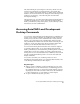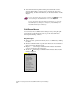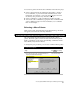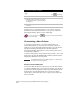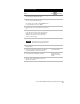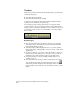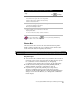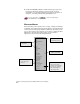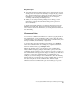Technical data
Accessing AutoCAD Land Development Desktop Commands
43
Key Concepts
■
AutoCAD Land Development Desktop has a shortcut menu for grip
editing. Select an object in the drawing to display the grips, select a
grip, and then right-click to display the shortcut menu. For more
information, see “Working with Editing Tools” in Chapter 4,
“Working with Drawing and Editing Tools.”
■
While you are using real-time panning and zooming, you can
right-click to display shortcut menus with specific options for
those commands.
To display the default drawing tools shortcut menu, hold down the
SHIFT key and right-click. The shortcut menus are displayed at the
cursor location. For more information, see “Using Shortcut Menus” in
the online Help.
Command Line
You can access commands from menus or toolbars by typing them on
the command line. At the Command prompt, enter either the whole
command name or the abbreviated name called a command alias, and
then press ENTER, the SPACEBAR, or right-click.
To use the same AutoCAD command consecutively, type multiple
before the command name. For example, if you plan to draw more
than one identical circle, type multiple circle.
During the drawing session, pay attention to the command line.
Many commands display prompts with further options, and other
commands display a dialog box. If you want to respond to prompts on
the command line and suppress the display of a dialog box, then enter
a hyphen (-) before the command name or command alias. For
example, if you enter osnap on the command line, then the Drafting
Settings dialog box is displayed. If you enter
-
osnap, then you can set
the object snap modes on the command line. There are slight
differences between command line options and dialog box options.