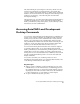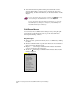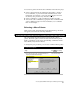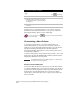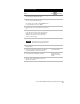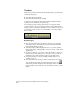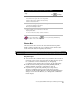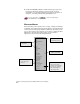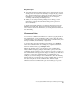Technical data
Accessing AutoCAD Land Development Desktop Commands
41
To display AutoCAD Land Development Desktop toolbars
Steps
Use
to look up
1
From the View menu, select Toolbars.
You can also move your cursor over any toolbar
and then right-click to display a shortcut menu,
and then select Customize.
TOOLBAR Command
2
In the Toolbars dialog box, under Menu
Group,
select Land to display specific Land
Development Desktop toolbars.
3
Under Toolbars, select a check box on the list to
display that toolbar.
To close or hide the toolbar, clear the check box
.
For more information, use to look up “Creating and Deleting
Toolbars
”
in the online Help.
Status Bar
The status bar at the bottom of the AutoCAD Land Development
Desktop window displays the X,Y coordinates of the current cursor
location and the status of frequently used modes.
Key Concepts
■
You can view the coordinate values of your current cursor location
in the left section of the status bar. There are three display options
for coordinates. For more information, see “Displaying
Coordinates of the Current Cursor Location” in the online Help.
■
Double-click the drawing aids SNAP, GRID, ORTHO, POLAR,
OSNAP, OTRACK, and LWT to turn them on and off.
■
If you have not specified any running object snaps before
selecting a command, then you can specify the object snap
settings by double-clicking OSNAP to display the Drafting Settings
dialog box. For more information, see “Transparent Commands”
in this chapter.