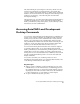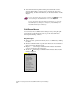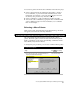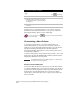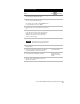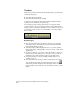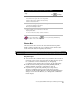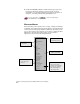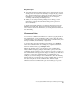Technical data
Chapter 2 Getting Started with AutoCAD Land Development Desktop
40
Toolbars
When you start AutoCAD Land Development Desktop, the following
toolbars are displayed:
■
AutoCAD: Modify and Draw
■
AutoCAD Map: Drawing Set and Map
To learn how to display the AutoCAD Land Development Desktop
toolbars, see the task at the end of this topic.
You can display other toolbars with various tool categories. Each
toolbar contains a set of tools that represents specific commands in a
category. Start a command by clicking a tool. To identify a tool, move
your pointer slowly over the tool. A small label, or ToolTip, displays
the tool name.
Key Concepts
■
You can work with toolbars from three categories: the standard
AutoCAD toolbars, AutoCAD Map toolbars, and AutoCAD Land
Development Desktop toolbars.
■
Toolbars can float within the graphics area, or you can organize
them as needed by docking them at the top, bottom, or sides of the
graphics area.
■
To turn a toolbar on or off, select or clear the check box next to its
name in the Toolbars dialog box. You can also close a toolbar by
clicking the Close button in the toolbar’s upper-right corner.
■
You can customize a toolbar by adding and removing tools or
creating new tools.
■
You can enhance an existing toolbar by creating a flyout toolbar.
Tools in the flyout toolbar are nested under the Flyout icon
(indicated by a black triangle in the lower-right corner). You can
replace the Flyout icon with any icon, and then associate a toolbar
with it.