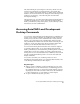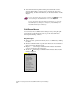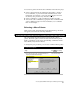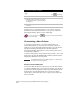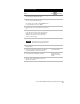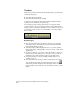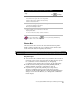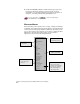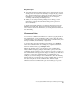Technical data
Accessing AutoCAD Land Development Desktop Commands
37
You can access pull-down menus and commands in the following ways:
■
Select a pull-down menu by clicking the menu name to display a
list of commands, or press ALT and the underlined letter of the
menu name. For example, to access the Points menu, hold down
the ALT key and press the s key (hereafter: ALT +
S
).
■
Select a command on a pull-down menu by clicking its name.
■
You can run some commands by typing the whole command name
at the Command prompt. For more information, see “Command
Line” in this chapter.
Selecting a Menu Palette
When you first start AutoCAD Land Development Desktop, the menu
bar appears as shown in the following illustration.
This is the default AutoCAD Land Development Desktop menu
palette. This menu palette contains all AutoCAD Land Development
Desktop commands, as well as the AutoCAD Map commands and the
AutoCAD File, Edit, and View menus.
To change the group of menus, you can select a different menu palette.
To select a menu palette
Steps
Use
to look up
1
From the Projects menu, select Menu Palettes to
display the Menu Palette Manager.
Select a Menu Palette