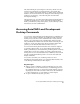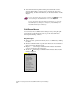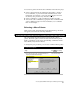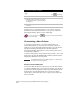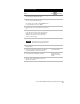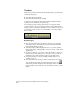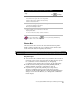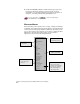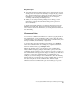Technical data
Chapter 2 Getting Started with AutoCAD Land Development Desktop
36
■
AutoCAD Land Development Desktop has additional context-
sensitive menus that you can access by selecting an object and
right-clicking. For more information, see “Shortcut Menus” in this
chapter.
For more information about accessing commands, use to look up
“Understanding the AutoCAD Window” in the online Help.
For more information about the Map Project Workspace, see “Using the
AutoCAD Map Project Workspace” in Chapter 8, “AutoCAD Map and
AutoCAD Land Development Desktop.”
Pull-Down Menus
You can access most commands and dialog boxes by using the pull-
down menus on the menu bar at the top of the AutoCAD Land
Development Desktop window.
Key Concepts
■
After you select a pull-down menu, choose a command by clicking
its name.
■
Shaded command names on pull-down menus are not available at
that point in the drawing session.
■
Ellipses ( . . . ) following a command name indicate that further
options are displayed in a dialog box.
■
An arrow (
➤
)
following a command name indicates that another
menu is displayed.