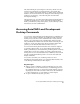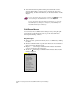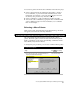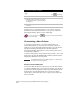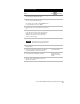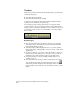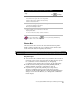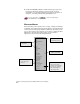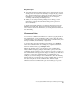Technical data
Accessing AutoCAD Land Development Desktop Commands
35
The AutoCAD Map Project Workspace is shown by default. You can
use the Project Workspace to attach drawings to the current Map
“project” (which is the current drawing), to define queries, and attach
databases. For more information see “Using the AutoCAD Map Project
Workspace” in Chapter 8, “AutoCAD Map and AutoCAD Land
Development Desktop.”
The following topic, “Accessing AutoCAD Land Development Desktop
Commands” describes how to access AutoCAD Land Development
Desktop commands by using menu palettes, shortcut menus, toolbars,
the status bar, and the command line.
Accessing AutoCAD Land Development
Desktop Commands
You can access AutoCAD Land Development Desktop commands in a
variety of ways. All the commands are available from the pull-down
menus, and you can select some commands from toolbars, shortcut
menus, or by typing them on the command line. Many AutoCAD
Map commands are available from shortcut menus in the Map Project
Workspace, as well as from the Map pull-down menu. With a little
practice, you can find the method that works best for you.
You can control which pull-down menus and toolbars are displayed
by selecting a menu palette. To use AutoCAD Land Development
Desktop commands, use the Land Desktop R2 menu palette (loaded by
default when you start the program). You must load the Survey R2
menu palette to access the Autodesk Survey commands, and you must
load the Civil Design R2 menu palette to access the Autodesk Civil
Design commands.
You can also customize your own menu palettes. For more
information about menu palettes, see “Selecting a Menu Palette” and
“Customizing a Menu Palette” in this chapter.
Key Concepts
■
When you run a command, prompts and messages appear on the
command line. You can view the history of what has appeared on
the command line since you started the current drawing session by
displaying the AutoCAD text window that records the commands.
For more information, see “Text Window” in this chapter.
■
To quit a command at any time, press ESC.