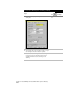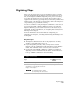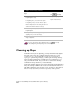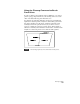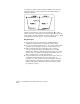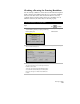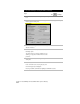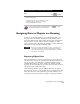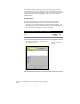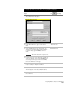Technical data
Chapter 8 AutoCAD Map and AutoCAD Land Development Desktop
260
To break the polylines, use the Cleanup command. The following
illustration shows how the polyline was broken when using the
Cleanup command.
Polyline A was broken up at the locations marked by ’s so that
Parcel 1 and Parcel 2 are made up of discrete polylines. To obtain this
result, run the Cleanup command and select both the option to Break
Crossing Objects and the option to Correct Automatically.
Key Concepts
■
You should always repeat the Cleanup command until the
command no longer locates any problems with the objects.
■
You can convert 3D polylines, lines, or arcs to 2D polylines when
you clean up the drawing. You can also convert circles to arcs.
■
Remove duplicate lines from a drawing before you create a
topology or analyze the map. For example, in the preceding
illustration, Polyline B is shared between both parcels. You do not
want two lines or polylines representing this boundary. You can
select a cleanup option to delete duplicate lines.
■
If your parcel linework was comprised of lines and arcs, then you
can clean up the drawing and convert the parcel lines to
polylines. To do this, use the Create Closed Polylines command
from the Map
➤
Tools
➤
Topology menu. You then can use the
Define from Polyline command on the Parcels menu to define
the polylines as parcels.