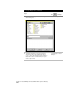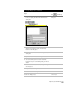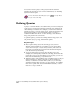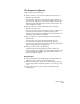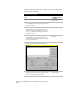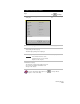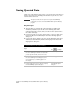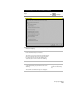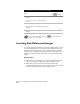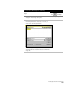Technical data
Map Projects and Drawing Sets
247
To set up a Map project (
continued
)
Steps
Use
to look up
5
Click the Create/Edit Aliases button, as shown
below, to display the Drive Alias Administration
dialog box.
Drive Alias Administration
dialog box
6
Define the drive alias. For detailed instructions
about how to define the alias, click the Help
button on the dialog box.
7
Click OK to return to the Select Drawings to Attach
dialog box.
8
Open the folder where the drawings are stored.
9
Select the drawing name and then click Add.
Repeat this step for each drawing that you want to
attach.
10
Click OK to return to the Define/Modify Drawing
Set dialog box.
11
Verify that each drawing is active.
12
Click OK to exit the dialog box.
13
Save the Map project.
Save a Project