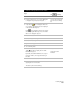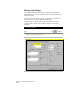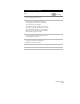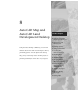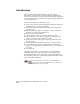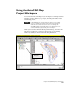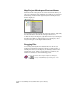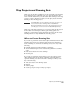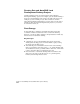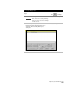Technical data
Chapter 8 AutoCAD Map and AutoCAD Land Development Desktop
242
Map Project Workspace Shortcut Menus
Each item in the workspace has its own shortcut menu where you
can access commonly used commands. For example, if you click on
the Drawings folder and then right-click, the following shortcut
menu is displayed.
You can place your cursor inside the workspace window, right-click,
and select Docked to undock the workspace and move it.
To hide the Project Workspace, right-click in the Project Workspace
and then select Hide. To redisplay the Project Workspace, select
Project Workspace on the Map ➤ Utilities menu.
Dragging Files
You can drag drawing files and database files into the Project
Workspace from Windows Explorer. When you drag and drop a
drawing into the Project Workspace, the drawing is added to the
current Map project. When you drag and drop a database, the
database is connected to the current Map project.
For more information about using the Map Project Workspace,
use
to look up “AutoCAD Map Options dialog box” in the
online Help.