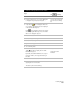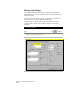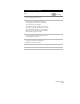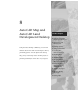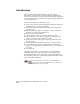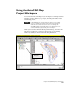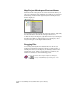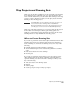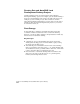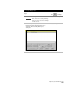Technical data
Labeling Objects
235
To label lines with tag labels and create a table
Steps
Use
to look up
1
Use the LINE command to draw some lines.
LINE Command
2
From the Labels menu, choose Show Dialog Bar
to display the Style Properties dialog bar.
Select the Current Label Style
from the Preferences Dialog
Box
3
Verify that the
icon is displayed. When this
icon is visible, only tag label styles are displayed
in the Current Label Style list.
If the
icon is displayed, then the list of styles
shows only regular label styles. You can click the
label icon to display the tag icon.
4
Click the Line tab.
5
Select the Tag Number style.
6
Select the lines that you want to label.
7
Right-click to display the shortcut menu.
8
Select Add Tag Label.
9
From the Labels menu, choose Add
Tables ➤ Line Table to display the Line Table
Definition dialog box.
By default, the Column Definitions are set up to
place line number, line length, and bearing in
the table.
Create a Line Table
Change the Column
Definitions
10
Click OK to create the table.
11
Select an insertion point for the table. This is the
upper-right corner of the table.
The table is placed in the drawing.