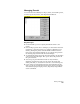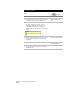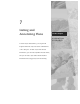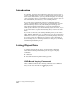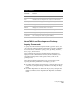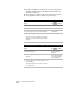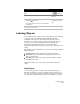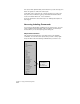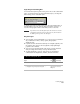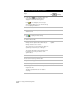Technical data
Chapter 7 Listing and Annotating Plans
234
To label lines with dynamic labels (
continued
)
Steps
Use
to look up
3
Verify that the
icon is displayed. When this
icon is visible, only regular label styles are
displayed in the Current Label Style list.
If the
icon is displayed, the list of styles
shows only tag label styles. You can click the tag
icon to display the labels icon.
4
Click the Line tab.
5
Select a style from the list, like direction above,
distance below.
6
Click
to display the Label Settings
dialog box.
7
Click the General tab.
8
Verify that the Update Labels When Style
Changes and the Update Labels When Objects
Change check boxes are selected.
These check boxes control whether the labels are
updated if you edit an object or label style.
The Update Labels When Objects Change check
box must be selected if you want to create
dynamic labels.
Specify How Labels Are
Updated
9
Click OK to return to the drawing.
10
Select the lines that you want to label.
11
Right-click to display the shortcut menu.
12
Select Add Dynamic Label.
Create Dynamic Labels
13
Click a grip on one of the lines and drag it out to
lengthen the line.
The label is updated with the new distance
and angle.