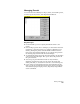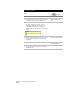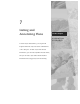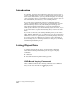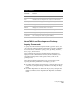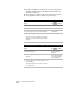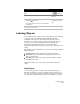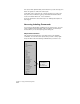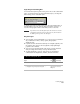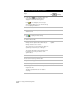Technical data
Labeling Objects
233
Style Properties Dialog Bar
You can use the Style Properties dialog bar to choose the current label
styles, to switch between tag and normal label styles, to change the
label settings, and to edit label styles.
To display the Style Properties dialog bar, select Show Dialog Bar on
the Labels menu. You can dock the dialog bar either on the top or
bottom of the graphics window if desired, but not to the side.
TIP If you want to move the dialog bar up into the menu area or into the
command line area but you do not want to dock it, then hold down
the CTRL key while you move the dialog bar.
Key Concepts
■
You can label objects individually or as a group, and you can label
any combination of lines, curves, spirals, and polylines
simultaneously.
■
Polylines use the current line label style for straight segments, and
the current curve style for curved segments. Only lightweight
polylines can be labeled.
■
You can control the label details such arrows, spacing, alternate
units, and angle units when you set up the label styles.
■
To label alignments, contours, and parcels, use the labeling
commands in the Alignments, Terrain, and Parcels menus.
To label lines with dynamic labels
Steps
Use
to look up
1
Use the LINE command to draw some lines.
LINE Command
2
From the Labels menu, choose Show Dialog Bar
to display the Style Properties dialog bar
Select the Current Label
Style from the Preferences
Dialog Box