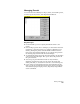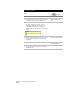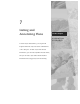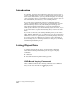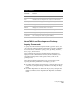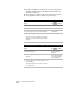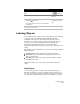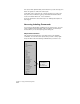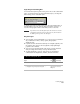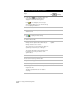Technical data
Labeling Objects
231
To list which alignments are defined in the project
Steps
Use
to look up
1
Define at least one alignment.
Overview of Defining
Alignments
2
From the Alignments menu, choose Alignment
Commands ➤ List Defined.
The defined alignments are listed in the AutoCAD
Text Window.
List the Alignments that
are Defined in the Current
Project
3
Press any key to continue.
Labeling Objects
You can label the lines, curves, spirals, and polylines in your drawings
by using the AutoCAD Land Development Desktop labeling
commands. Each object can have more than one label. You can
customize your own label styles to apply to the drawing objects, or
you can use one of the pre-defined label styles included with
AutoCAD Land Development Desktop. You can include the
information either along an object, at a point next to the object, or in
a table.
Depending on your requirements, you can choose from three different
labeling methods:
■
Dynamic labels: Creates labels that update automatically.
■
Static labels: Creates labels that never change if you move the
object or edit the style.
■
Tag labels: Tags each object with a tag label and places detailed
information in a table.
All methods require you to select a label style and then label the
object.
Label Styles
To control the appearance of labels, and to specify which type of
information is labeled, you can set up label styles. For example, you
can set up a label style to label the distance and direction of a line on
top of the line, using the current text style for the label. If you label