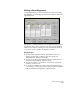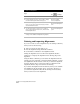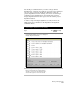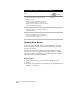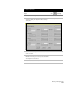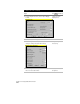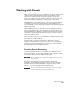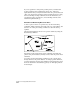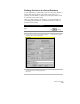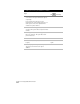Technical data
Working with Alignments
217
Use the Import command when you want to bring a defined
alignment into a drawing. For example, if you start a new drawing in
a project, then you can use the Import command to bring the
project’s alignments into the drawing. You can also use the Import
command to bring alignments into the drawing after you have
merged alignments from another project into the current project’s
alignment database.
To delete or import multiple alignments at a time, then use the
Multiple Selections command on the Alignments ➤ Alignment
Commands menu.
To delete multiple alignments from the drawing
Steps
Use
to look up
1
From the Alignments menu, choose Alignment
Commands
➤
Multiple Selections to display the
Multiple Alignments Librarian.
Make an Alignment Current
2
Select the alignments that you want to delete.
Each selected alignment is marked with an
asterisk (*). To de-select an alignment name,
click its name again to remove the asterisk.