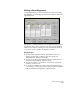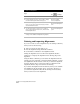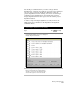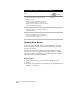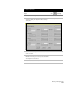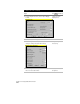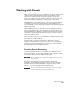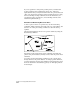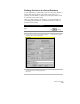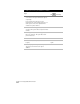Technical data
Chapter 6 Creating Cadastral Information
216
To edit a road alignment
Steps
Use
to look up
1
Select the current alignment.
Make an Alignment Current
2
From the Alignments menu, choose Edit to display
the Horizontal Alignment Editor dialog box.
Overview of Editing
Horizontal Alignments
3
To edit a curve, place your cursor in a cell where
there is a curve point of intersection (PI), and then
click the Edit Curve button.
Edit a Horizontal Alignment
Curve
4
To edit a spiral, place your cursor in a cell where
there is a spiral point of intersection, and then click
the Edit
Spiral button.
Edit a Horizontal Alignment
Spiral
5
After you have finished editing, click OK to save all
changes in the database and update the graphics.
Deleting and Importing Alignments
If you do not want to view an alignment in your drawing at all times,
then you can do the following:
■
Turn off or freeze the layer that it is on.
■
Erase the alignment using the ERASE command.
■
Use the Delete command on the Alignments menu.
Erasing the alignment does not remove the alignment database
definition. To redisplay the alignment in the drawing, import the
alignment.
Using the Delete command, you can delete the alignment from the
drawing only, the equivalent of using the ERASE command, or delete
the alignment from the database as well. If you delete the alignment
from the drawing, then you can use the Import command on the
Alignments menu to import it back into the drawing.
If you delete the alignment from the database, then you can redefine
the alignment from the drawing objects, if necessary. However, if
you delete the alignment from both the drawing and the database,
then you cannot restore the alignment.