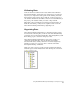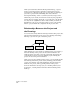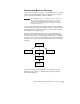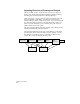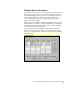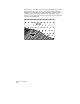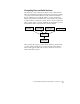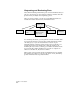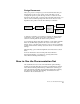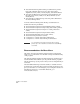Technical data
Chapter 1 Introduction
14
When you install AutoCAD Land Development Desktop, a project
folder (c:\Land Projects R2 by default) is created. Each project is
represented by a subfolder of this root project folder. For example, if
you create a project named NEWPROJ, then AutoCAD Land
Development Desktop creates a \Land Projects R2\newproj folder.
Within the project folder, sub folders are created by the program for
storing data. For example, inside the \cogo folder, the point database
is stored, and an \alignments folder is created when you define an
alignment in your project. We suggest that you store your drawing
files for a project within the \dwg folder in the project folder.
Relationships Between the Project and
the Drawings
You can associate many different drawings with the same project data.
The following diagram shows the project and drawing relationship.
Drawings 1, 2, and 3 are part of the same project.
Many databases are saved outside of drawings in the project folder, so
that each drawing in the project can access the information. For
example, all the point data is stored in points.mdb. By keeping the
point database at the project level, multiple people working on a
project can access the point information.
When you start a new drawing in the project, you can quickly update
that drawing with all the project data by inserting points from the
project point database, importing alignments and parcels that are
defined to the project, and by opening surfaces in the project.
For more information about projects, see “Working with Projects”
in Chapter 2, “Getting Started with AutoCAD Land Development
Desktop.”
Project Files
Drawing 1
Drawing 2 Drawing 3