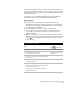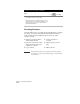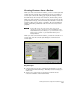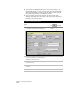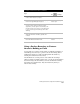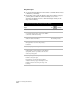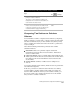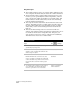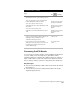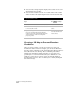Technical data
Working with Surface Output and Visualization Tools
195
You can use commands in the section window’s Section menu to save
the sections as Windows metafiles, copy the sections to the clipboard,
and modify the section properties, such as vertical exaggeration, tick
increment, and colors.
You can also access commands from the section shortcut menu by
selecting the section line in the drawing and right-clicking.
Key Concepts
■
If you grip edit the section line, the quick section views are
dynamically updated. If you edit the surface, then you can update
the section views using the Update Section Views command from
the Terrain
➤
Sections menu.
■
You can display more than one quick section at a time.
■
To save the view, you can use the Save As command from the
Section menu (on the section window) to save the section to a
Windows metafile.
■
When you are ready to plot sections of the surface, use the Define
Sections, Process Sections, and Import Sections commands from the
Terrain
➤
Sections menu. These commands plot series of sections
in the drawing.
To view a section of a surface
Steps
Use
to look up
1
Select the current surface.
Make a Surface Current
2
From the Terrain menu, choose
Sections
➤
Create Section View.
Create Quick Surface Sections
and Profiles
3
Select two or more points on the surface to draw
the section line.
4
Press ENTER to cut the section and to display the
section in the window.
5
You can continue to cut sections by selecting
points on your surface. Each section that you cut
is placed in its own window.
If you select more than two points, a profile or
long section is created.