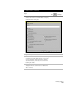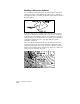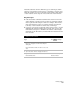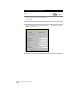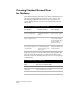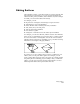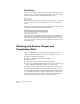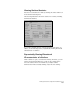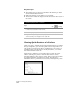Technical data
Chapter 5 Working with Surfaces
192
Edit History
Whenever you rebuild a surface, you must reapply the edits that you
made to it. To save time, all edits that you make to a surface are saved
in the Edit History folder in the Terrain Model Explorer.
The Edit History folder stores all the edits that you make to a surface
so you can automatically repeat them later, when you rebuild the
surface.
You can open the Edit History folder to view the edits you have made
to a surface, as shown in the following illustration.
When you select the Apply Edit History check box when rebuilding
the surface, all the edits that you made previously are repeated in the
order that you made them. You can also change the edit history list—
if you do not want to repeat a step in the edit history, then delete the
item from the list.
Working with Surface Output and
Visualization Tools
After you build a surface, you can use many different methods to
output, display, and visualize the surface. For example, you can
■
Generate contours for the surface
■
View cross sections and profiles of the surface
■
Output volumes
■
Create a 3D rendering of the surface for presentation
■
Create a slope-defined model that shows areas color-coded by slope
range, indicating unbuildable land due to excessive slope.
■
Create a model showing elevational banding of flood plain lines.
The surface TIN lines must be in the drawing in order for you to use
the Edit Surface commands. Use the Import 3D Lines command at the
top of the Edit Surface menu to import surface lines you can edit. Be
sure to make the surface you want to work with the current surface.
Only the data for the current surface is used when editing.