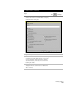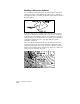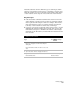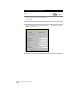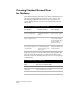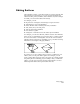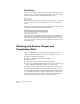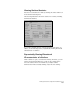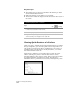Technical data
Editing Surfaces
191
Editing Surfaces
After building a surface, you should evaluate its accuracy. Did the TIN
lines generate as expected? If not, you can go back and define new
surface data like points, breaklines, and boundaries. Or, if the changes
are small, you can edit the surface TIN directly.
For example, you can:
■
Flip the faces of triangles to match ridges or depression areas
■
Add TIN lines to force retriangulation
■
Delete TIN lines that extend beyond survey boundaries
■
Add, delete, move, and edit points
■
Add non-destructive breaklines
■
Paste surfaces together
■
Change the overall elevation of the surface by an increment
For example, you can add a TIN line, which forces the other TIN lines
that it crosses to retriangulate. You can add points to a surface, which
also forces the surface to retriangulate. You can also trim out surface
TIN lines that are drawn across a building pad or pond. The following
illustration is an example of flipping TIN faces.
If you have two or more surfaces that you want to combine into one
surface, then you can paste them together. For example, you can
create a surface that represents only a part of the site—which contains
the grading data for a building pad, for example. After you build this
surface, you can paste it into the existing ground surface to create a
finished ground surface that represents the entire site.