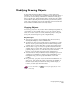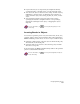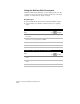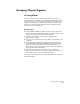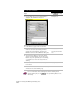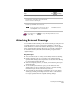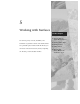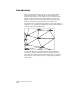Technical data
Attaching External Drawings
171
To insert a block
Steps
Use
to look up
1
From the Insert menu, choose Block.
Inserting Blocks
2
In the Insert dialog box, click Block to insert an
internal block, or click File to insert a block that
has been saved as a drawing file.
DDINSERT Command
3
Specify the insertion point, scale, and rotation,
and then press ENTER to insert the block.
INSERT Command
TIP To view the insertion point for the block,
enter
blipmode
on the command line.
BLIPMODE Command
For information, use to look up “Working with Blocks” in the
online Help.
Attaching External Drawings
You can link another drawing to the current drawing by using the xref
(external reference) option. If you insert a drawing as a block, the
block definition is stored in the current drawing, but it is not updated
if the original drawing changes. However, if you attach a drawing as
an external reference, then the current drawing is updated if the
original changes.
Key Concepts
■
You can either attach or overlay an externally referenced drawing.
■
During a drawing session, you can keep your current drawing
updated while changes are being made to an attached xref drawing
by periodically reloading the xref.
■
You can completely remove, or detach, an xref drawing from your
current drawing.
■
To save memory and increase speed, you can unload an xref
drawing that you are not using. The pointer to the xref drawing
remains and you can reload it when you need it.
■
You can make an xref drawing a permanent part of your current
drawing by binding it. Binding converts an xref to a block that is
no longer updated when the original drawing changes.