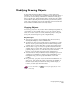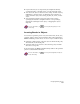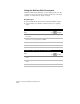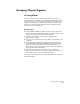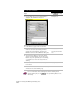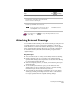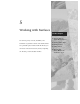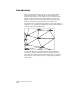Technical data
Chapter 4 Working with Drawing and Editing Tools
170
To create a block definition
Steps
Use
to look up
1
From the Draw menu, choose Block ➤ Make to
display the Block Definition dialog box.
Defining Blocks
2
In the Name box, type a name for the block.
3
Click Select Objects. Use any object selection
method to select the objects that you want to
include in the block definition, and then press
ENTER to return to the Block Definition dialog box.
Selecting Objects
Choosing the Command
First
4
Select Convert to Block to convert the original
objects to a block definition. You can also select
Retain to keep the original objects in the drawing,
or select Delete to remove the objects from the
drawing.
5
Click
Pick Point
to define an insertion base point
for the block.
Inserting Blocks
6
Click OK. The block is defined as an internal block,
and exists in the current drawing only.
For more information about defining blocks within a drawing and as
separate drawing files, use the
to look up “Defining Blocks” in the
online Help.